Step 1: Create a New Paper
-
Navigate to Exams: Go to the “Exams” section.
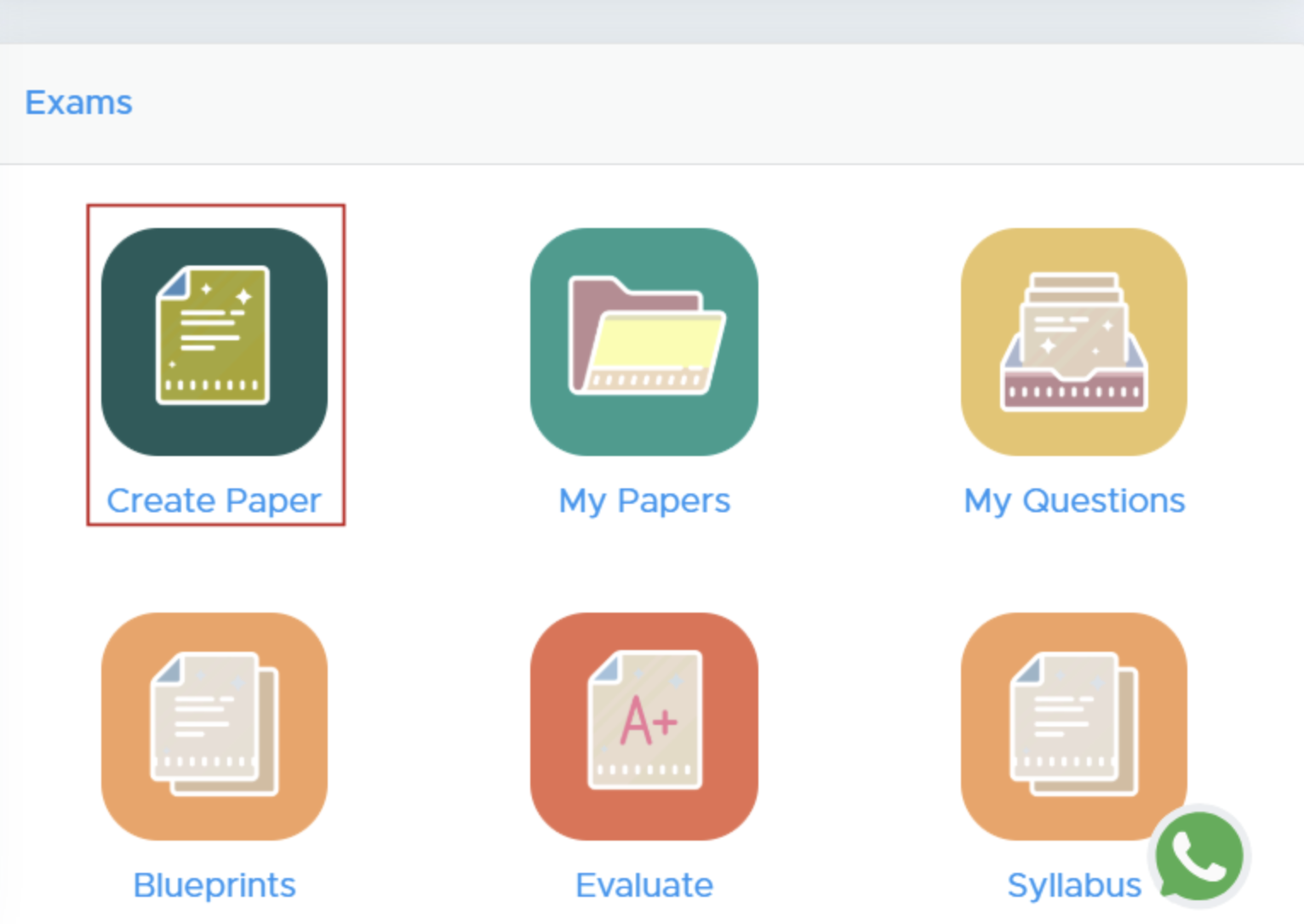
- Select ‘Create Paper’: Click on the ‘Create Paper’ button. New users must add the institute details there to proceed.
Step 2: Select Class and Subject
-
Choose Class and Subject: Click on the “Select” button to pick the class and subject for your test paper.
-c9eafc3631099b5cf28ddb3c6b2ea211.png?fit=max&auto=format&n=zmuOgL4E1FyAKYpO&q=85&s=3212a52b20a106f6c34b365193ce0020)
Step 3: Specify Course and Subject
- Module Selection: Choose from available modules (e.g., CBSE, ICSE).
- Select Course: Choose the relevant course for the test.
- Competitive Exams: If applicable, select the specific exam type and whether to create a single or multiple subject paper.
Step 4: Configure Test Paper Settings
- Source Selection: Choose your question source (e.g., All Questions or NCERT Textbook).
- Test Paper Type: Decide the format (Question Paper, Worksheet, etc.).
-
Blueprint Mode: Select how to structure your test.
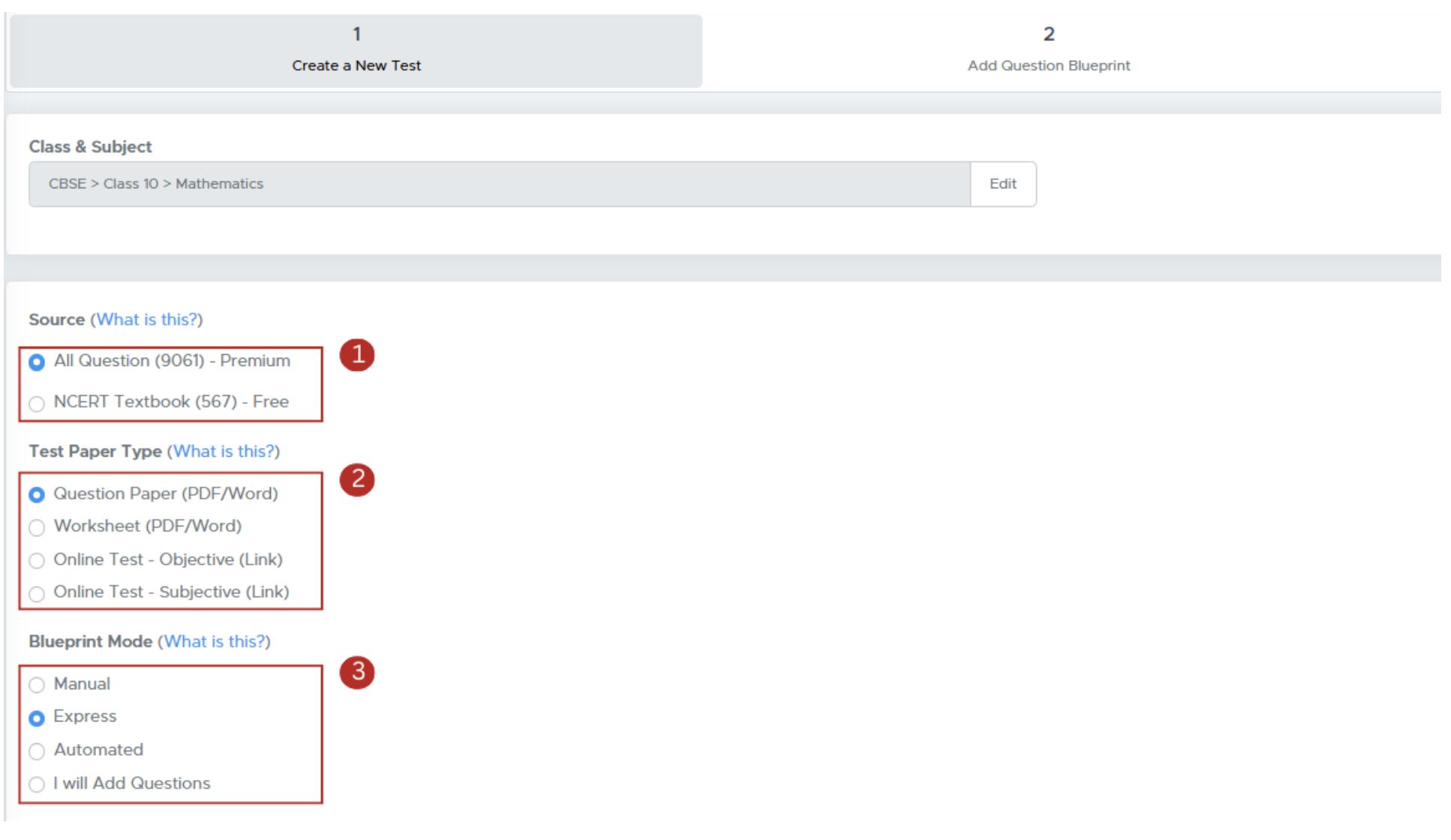
Step 5: Customize Paper Details
- Edit Header and Footer: Modify your logo and header/footer text.
- Test Paper Name: Enter the name for the test paper.
- Time Allowed: Specify the duration for the test.
-
Watermark and Marks: Choose to add a watermark and show marks alongside each question.
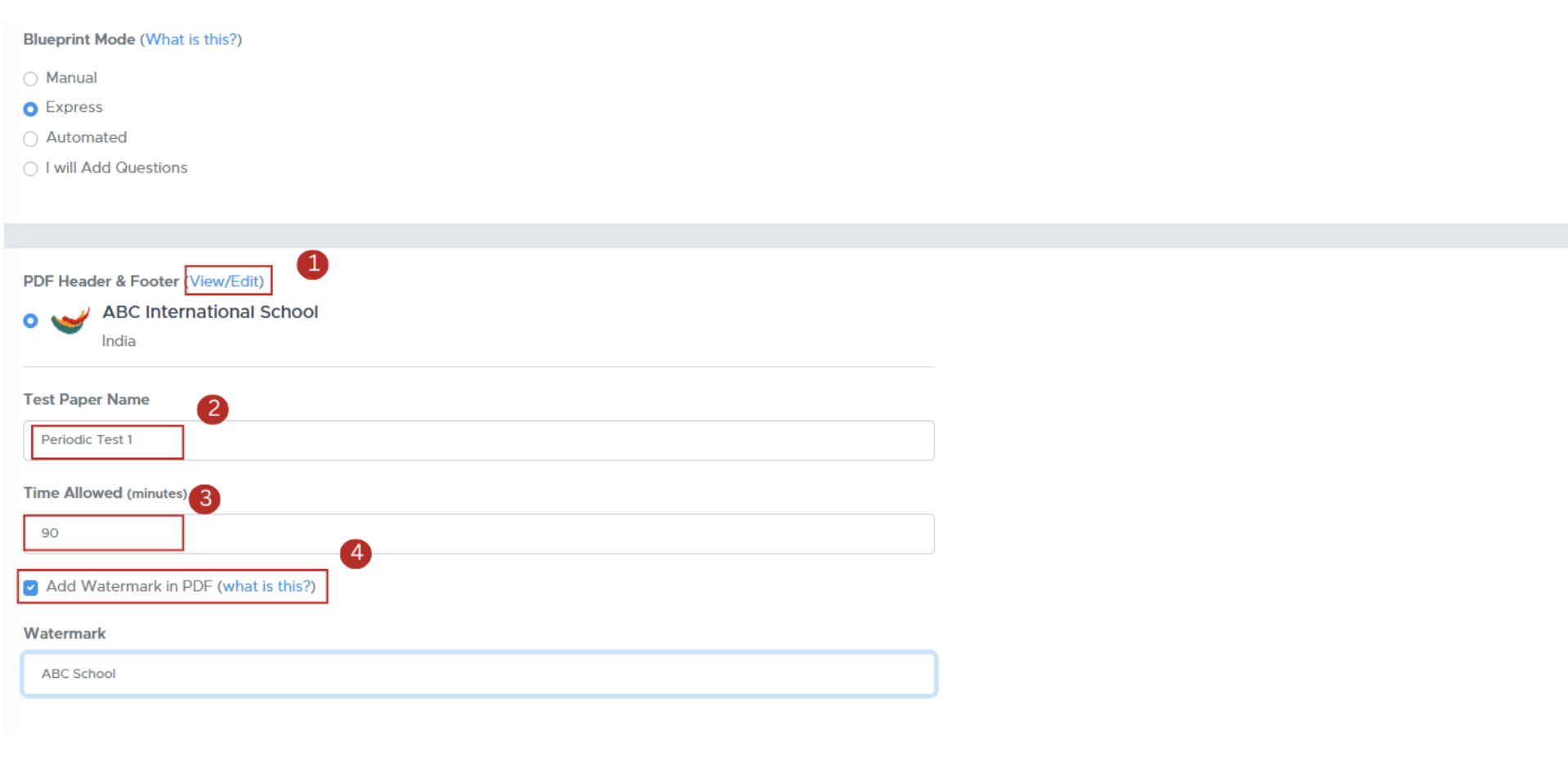
-
Specify additional settings:
- Show marks alongside each question.
- Add general instructions.
-
Accept the Terms of Use checkbox and proceed by clicking Next.
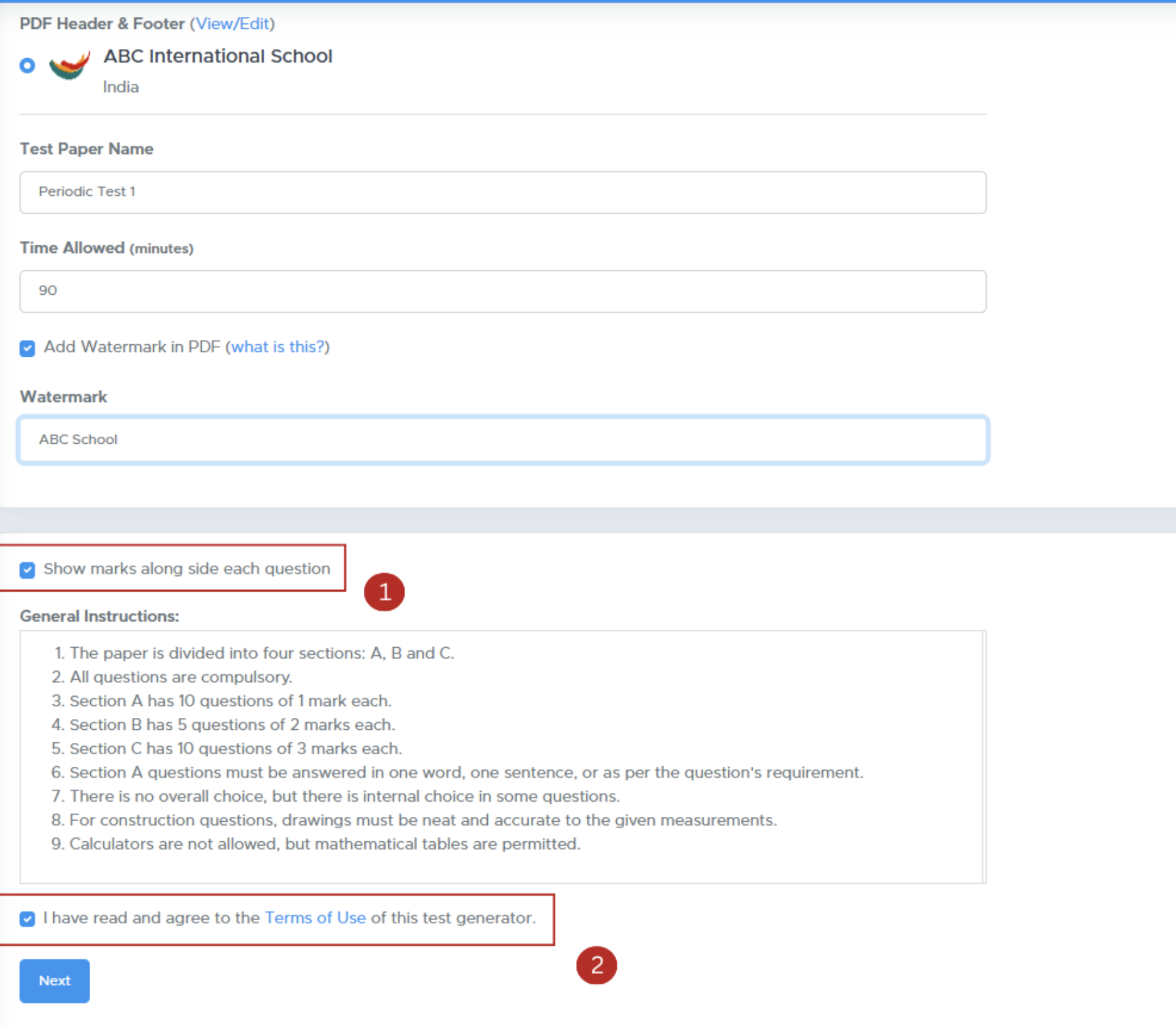
Step 6: Add Questions
-
Select Chapters and Questions: Choose chapters and the types of questions to include.
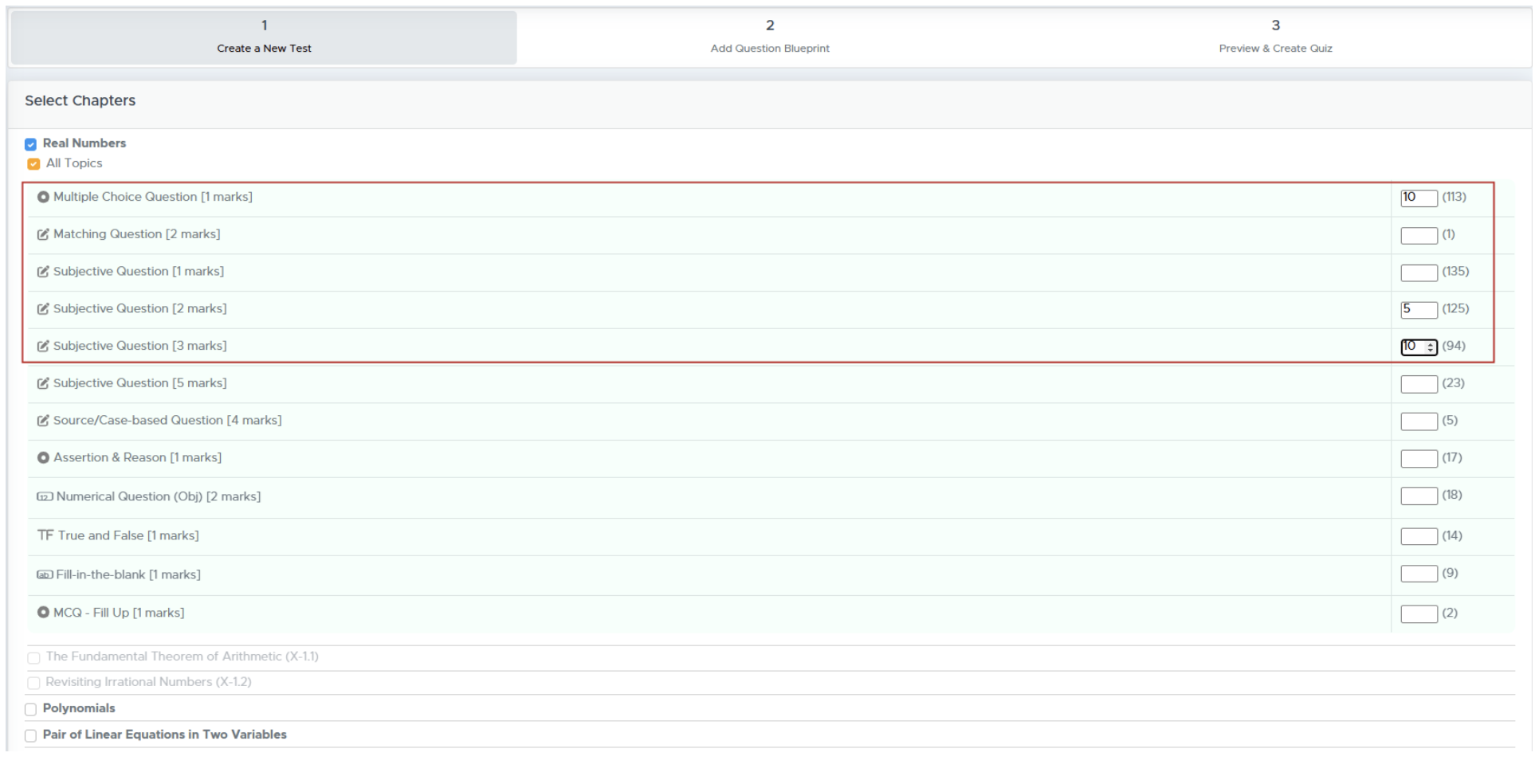
-
Sorting Options: Decide how questions will be sorted (by type, marks, etc.).
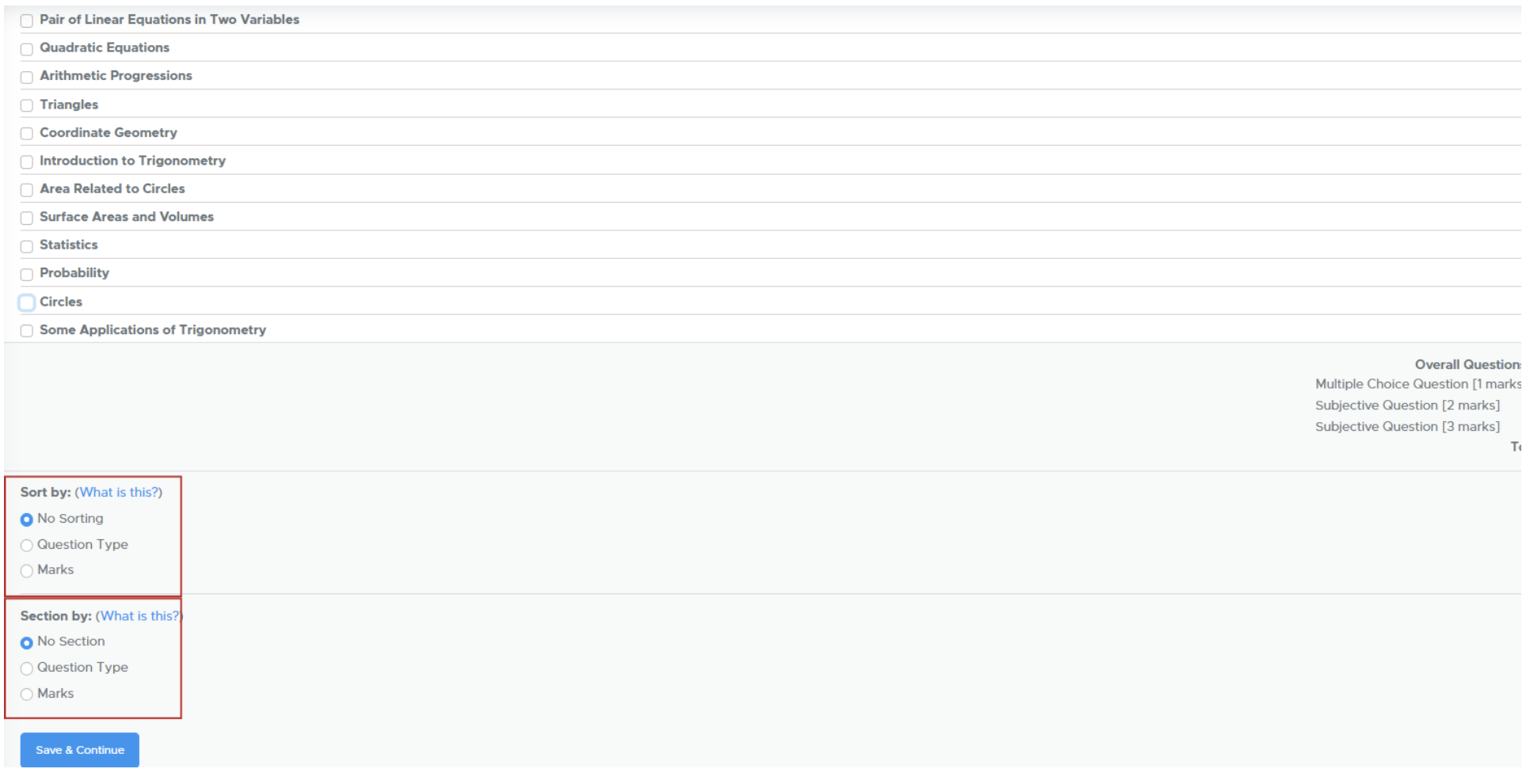
Step 7: Final Review and Generation
Click on Refresh to proceed.- Use the Actions button to replace or reorder questions.
-
Generate Paper: Click ‘Generate Paper’ to finalize your test paper.
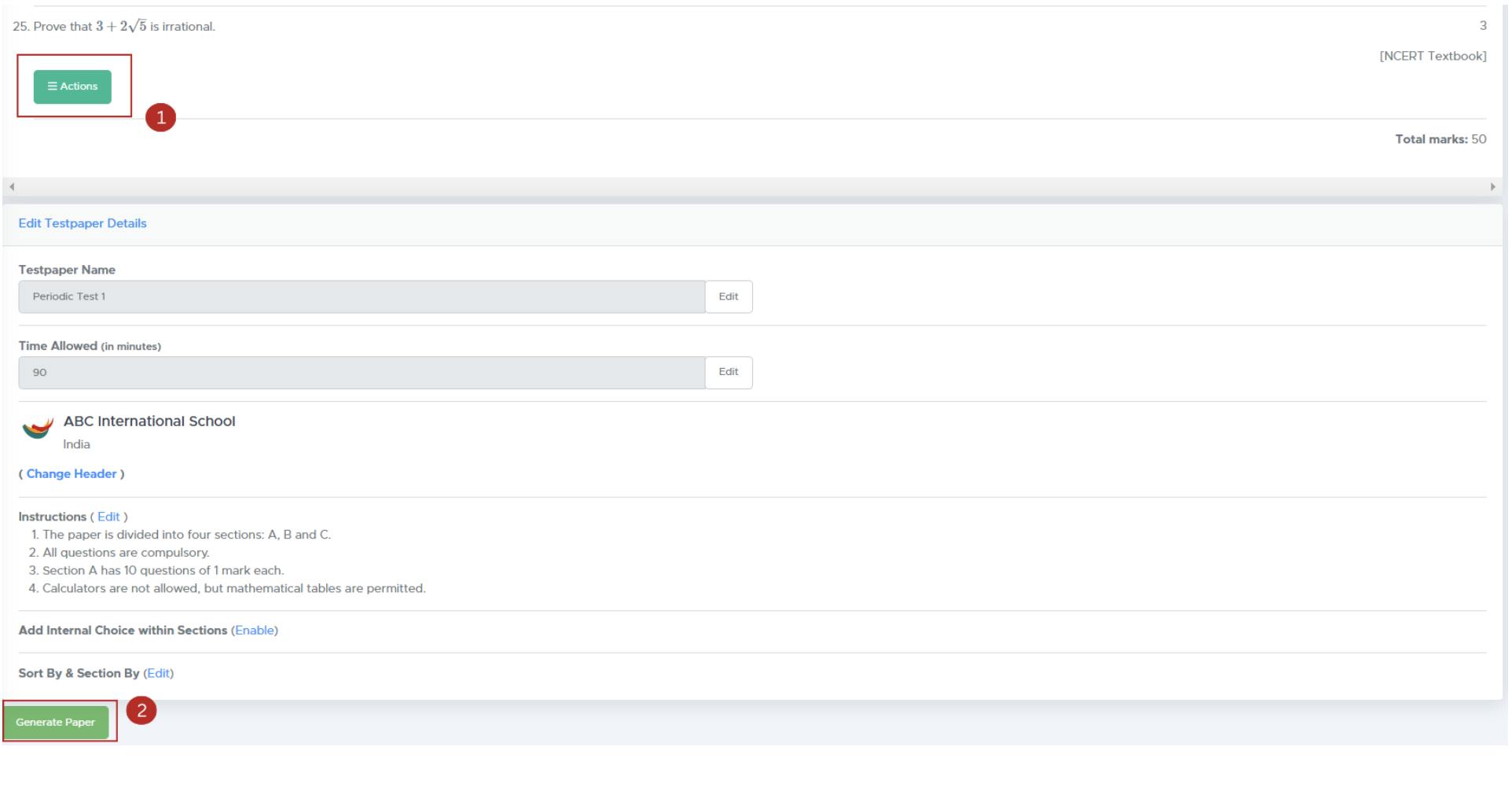
Step 8: Download Your Test Paper
- Access Your Paper: After generation, you’ll be directed to the ‘My Paper’ page.
-
Download Format: Click the Actions button to download as .doc (Word) or .pdf.
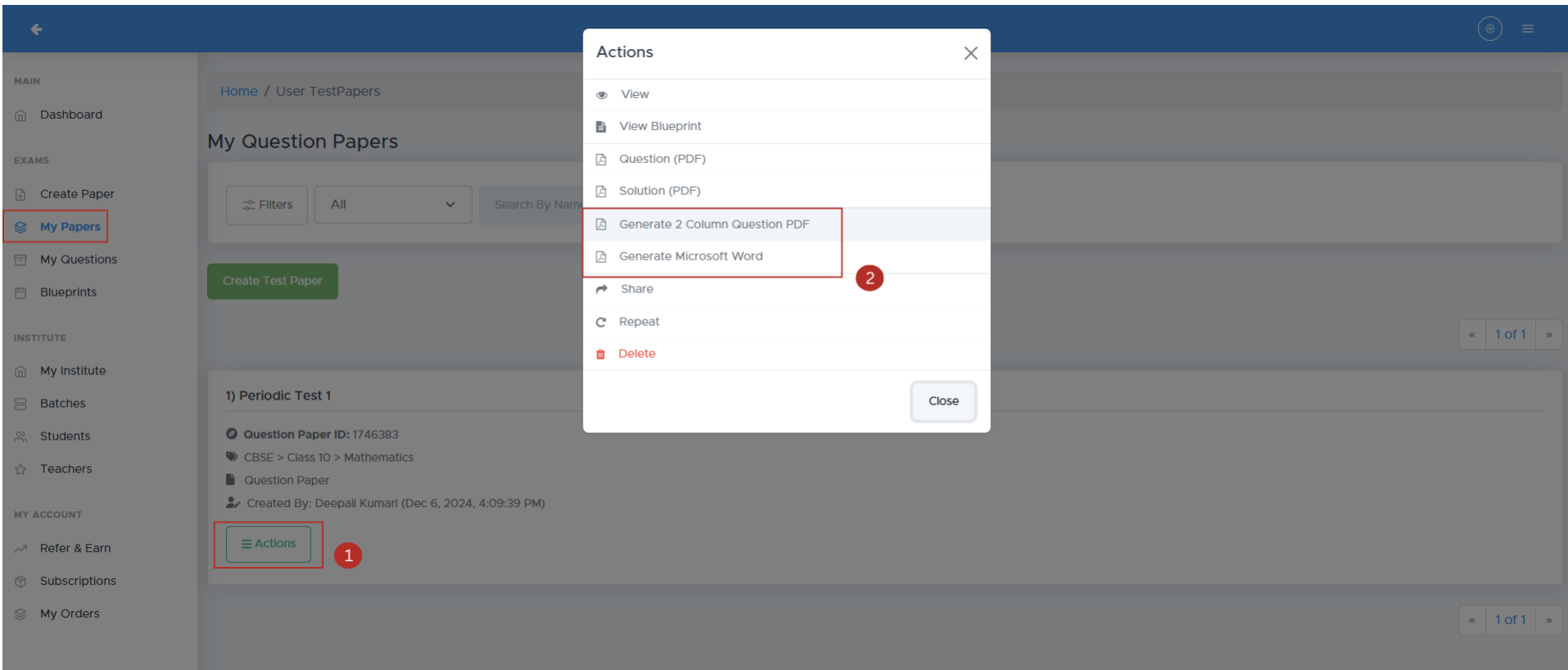
FAQs
1. What formats are supported for the logo?
Supported formats include .jpg and .png.2. Can I edit the test paper after generating it?
Yes, you can make changes and regenerate the paper.3. How do I contact customer support?
You can reach support via the app or email at [email protected]4. Is there a limit to the number of questions I can add?
No, you can add as many questions as needed based on the selected format.5. Can I create papers for competitive exams?
Yes, Examin8 supports papers for various competitive exams.Contact Support
For assistance, please reach out to our support team:- Email: c[email protected]
- Phone: +91-9213522769, +91-8448425258
Additional Resources
- Video Tutorials: